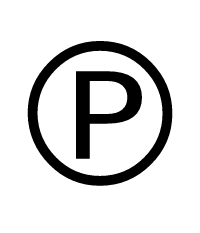Sound Recording Copyright Symbol ℗
The copyright symbol used to indicate copyright in a sound recording (phonogram) embedded in a phonorecord is called the sound recording copyright symbol or phonogram symbol (letter P in a circle) (LPs, audiotapes, cassette tapes, compact discs, etc.). The Rome Convention for the Protection of Performers, Producers of Phonograms, and Broadcasting Organizations introduced it first. As part of its adherence to the Geneva Phonograms Convention, the United States added it to its copyright law in 17 U.S.C. 402, which codified the Copyright Act of 1976.
Phonogram, the legal term used in the majority of English-speaking nations to refer to works known in U.S. copyright law as "sound recordings," is represented by the letter P in the word "phonogram."
A sound recording has a separate copyright from the underlying work, which is typically a musical work expressed in written lyrics and musical notation, if any. Even if it is performed by the same artist, the sound recording copyright notice only covers the copyright for the sound itself and does not apply to any other renditions or versions (s).
When the US gave limited copyright protection to sound recordings in 1971, the symbol was first incorporated into US copyright law. The Geneva Phonograms Convention, which the US had contributed to drafting, was expected to be ratified. The Sound Recording Act of 1971, also referred to as the Sound Recording Amendment of 1971, was passed by Congress on October 15, 1971. It amended the 1909 Copyright Act by adding protection for sound recordings and establishing a copyright notice requirement for sound recordings.
Copy to Clipboard
Sound Recording Copyright Symbol Information
| Symbol Name | Sound Recording Copyright |
| Unicode Version | 1.1 (June 1993) |
| Unicode | U+2117 |
| CSS Code | \2117 |
| HTML Entity | ℗ |
| Hex Code | ℗ |
| HTML Code | ℗ |
| Alt Code | 2117 |
Sound Recording Copyright Symbol Encoding
| UTF-8 | 0xE2 0x84 0x97 |
| UTF-16 | 0x2117 |
| UTF-32 | 0x00002117 |
Table of contents
- Sound Recording Copyright PNG and SVG files
- How to type sound recording copyright on Microsoft Word
- How to type sound recording copyright on Microsoft Windows
- How to type sound recording copyright on Mac OS
- How to type sound recording copyright on Linux
- How to type sound recording copyright on IOS and Android
- How to use sound recording copyright in CSS
- How to use sound recording copyright in HTML
- Sound Recording Copyright representation in programming languages
Sound Recording Copyright symbol's PNG and SVG files
How to add sound recording copyright symbol via keyboard on different Operating systems
You can type the sound recording copyright on most modern devices with the help of following methods:
How to type sound recording copyright symbol on Microsoft Word
You can type the sound recording copyright on microsoft Microsoft Word using steps mentioned below:
- Place your cursor in the text area where you need to insert the symbol and type 2 1 1 7
- Without moving the cursor press keys Alt + x together
- The original 2 1 1 7 is now transformed into ℗
How to type sound recording copyright symbol on Microsoft Windows
You can type the sound recording copyright on Microsoft windows using following steps:
- Hold Alt and press 2 1 1 7 to type sound recording copyright on your windows machine.
How to type sound recording copyright symbol on Mac OS
You can type the sound recording copyright on Mac OS using following steps:
- Place your cursor in the text area where you need to insert the symbol
- Press Ctrl + ⌘ Command + ⎵ Space to bring up the Character Viewer. Alternatively, choose Edit ⇒ Emoji & Symbols
- Type “Sound Recording Copyright” in the search field at the top and press Enter
- The symbol should appear. Click on it to insert it into your text


How to type sound recording copyright symbol on Linux
You can type the sound recording copyright on Linux using following steps:
- Place your cursor in the text area where you need to insert the symbol
- Hold ⇧ Shift + Ctrl and press the letter + U
- Press keys 2 1 1 7 consecutively
- And then press ↵ Enter , the desired symbol will be added to your document
How to type sound recording copyright symbol on IOS and Android
The easiest way to type the sound recording copyright on ios and android is to copy and paste it wherever you need it.
How to use sound recording copyright in CSS
span {
content: "\2117";
}
How to type sound recording copyright in HTML
<span>℗</span>
Sound Recording Copyright symbol representation in programming languages
sound recording copyright's representation in different programming languages can be found in table below:
| Language | Representation |
| Rust | \u{2117} |
| Ruby | \u{2117} |
| Python | \u2117 |
| PHP | \u{2117} |
| Perl | "\x{2117}" |
| Java | \u2117 |
| Modern JavaScript - Since ES6 | \u{2117} |
| JavaScript | \u2117 |
| Go | \u2117 |
| C# | \u2117 |
| C and C++ | \u2117 |
| Bash and Zsh - inside echo -e | \u2117 |
| RFC 5137 | \u'2117' |