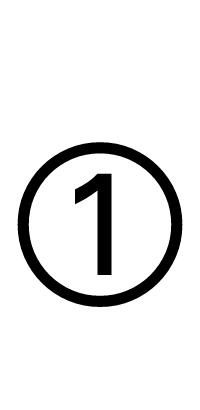Dingbat Circled Sans-Serif Digit One Symbol ➀
Copy to Clipboard
Dingbat Circled Sans-Serif Digit One Symbol Information
| Symbol Name | Dingbat Circled Sans-Serif Digit One |
| Unicode Version | 1.1 (June 1993) |
| Unicode | U+2780 |
| CSS Code | \2780 |
| Hex Code | ➀ |
| HTML Code | ➀ |
Dingbat Circled Sans-Serif Digit One Symbol Encoding
| UTF-8 | 0xE2 0x9E 0x80 |
| UTF-16 | 0x2780 |
| UTF-32 | 0x00002780 |
Table of contents
- Dingbat Circled Sans-Serif Digit One PNG and SVG files
- How to type dingbat circled sans-serif digit one on Microsoft Word
- How to type dingbat circled sans-serif digit one on Microsoft Windows
- How to type dingbat circled sans-serif digit one on Mac OS
- How to type dingbat circled sans-serif digit one on Linux
- How to type dingbat circled sans-serif digit one on IOS and Android
- How to use dingbat circled sans-serif digit one in CSS
- How to use dingbat circled sans-serif digit one in HTML
- Dingbat Circled Sans-Serif Digit One representation in programming languages
Dingbat Circled Sans-Serif Digit One symbol's PNG and SVG files
How to add dingbat circled sans-serif digit one symbol via keyboard on different Operating systems
You can type the dingbat circled sans-serif digit one on most modern devices with the help of following methods:
How to type dingbat circled sans-serif digit one symbol on Microsoft Word
You can type the dingbat circled sans-serif digit one on microsoft Microsoft Word using steps mentioned below:
- Place your cursor in the text area where you need to insert the symbol and type 2 7 8 0
- Without moving the cursor press keys Alt + x together
- The original 2 7 8 0 is now transformed into ➀
How to type dingbat circled sans-serif digit one symbol on Microsoft Windows
You can type the dingbat circled sans-serif digit one on Microsoft windows using following steps:
- Hold Alt and press to type dingbat circled sans-serif digit one on your windows machine.
How to type dingbat circled sans-serif digit one symbol on Mac OS
You can type the dingbat circled sans-serif digit one on Mac OS using following steps:
- Place your cursor in the text area where you need to insert the symbol
- Press Ctrl + ⌘ Command + ⎵ Space to bring up the Character Viewer. Alternatively, choose Edit ⇒ Emoji & Symbols
- Type “Dingbat Circled Sans-Serif Digit One” in the search field at the top and press Enter
- The symbol should appear. Click on it to insert it into your text


How to type dingbat circled sans-serif digit one symbol on Linux
You can type the dingbat circled sans-serif digit one on Linux using following steps:
- Place your cursor in the text area where you need to insert the symbol
- Hold ⇧ Shift + Ctrl and press the letter + U
- Press keys 2 7 8 0 consecutively
- And then press ↵ Enter , the desired symbol will be added to your document
How to type dingbat circled sans-serif digit one symbol on IOS and Android
The easiest way to type the dingbat circled sans-serif digit one on ios and android is to copy and paste it wherever you need it.
How to use dingbat circled sans-serif digit one in CSS
span {
content: "\2780";
}
How to type dingbat circled sans-serif digit one in HTML
<span>➀</span>
Dingbat Circled Sans-Serif Digit One symbol representation in programming languages
dingbat circled sans-serif digit one's representation in different programming languages can be found in table below:
| Language | Representation |
| Rust | \u{2780} |
| Ruby | \u{2780} |
| Python | \u2780 |
| PHP | \u{2780} |
| Perl | "\x{2780}" |
| Java | \u2780 |
| Modern JavaScript - Since ES6 | \u{2780} |
| JavaScript | \u2780 |
| Go | \u2780 |
| C# | \u2780 |
| C and C++ | \u2780 |
| Bash and Zsh - inside echo -e | \u2780 |
| RFC 5137 | \u'2780' |